It’s vital to have your business on Google
Have you ever wondered how to get your business to show up when consumers type your business name into the search bar? You should, based on these stats about the importance of getting your business to show up on Google:
- 88% of consumer local business searches on a mobile device either call or visit the business within 24 hours.
- 46% of all searches on Google are seeking local information.
- 97% of customers searched online to find a local business.
- As of June 2018, Google accounted for over 72.47% of all global desktop search traffic.
The companies that have a business listing that shows up on the on the side panel of the Google search page are not lucky; they are smart. In order for your business to show up on Google, you need to start by “claiming your business” on Google. This article will walk you through exactly how to do that so you never miss out on potential customers again!
What Is Google My Business?
The first thing you need to know about getting a business listing on Google is what Google My Business is and how it works. Google My Business, according to Google itself, is “a free and easy-to-use tool for businesses and organizations to manage their online presence across Google, including Search and Maps.”
You’re able to help customers find your business and tell your story by simply verifying your business information and updating the content. For example: If you own a restaurant, and someone types “food near me” into their Google Maps on their smartphone, registering your restaurant for Google My Business will ensure your eatery appears as an option next to all your pertinent competitors. Just imagine all the business you miss out on in this scenario if your company does not appear!
That’s why registering your company with Google My Business is imperative in today’s digitally-savvy world. With instant information at our fingertips, we are able to compare businesses and make buying decisions within moments. Getting your business name in the pool of options is your first order of business, and you can do that by claiming your business on Google. (The second order of business is to get great online reviews that help your business outshine the others, but that’s an article for another time.) For now, let’s show you how to get a Google My Business listing.
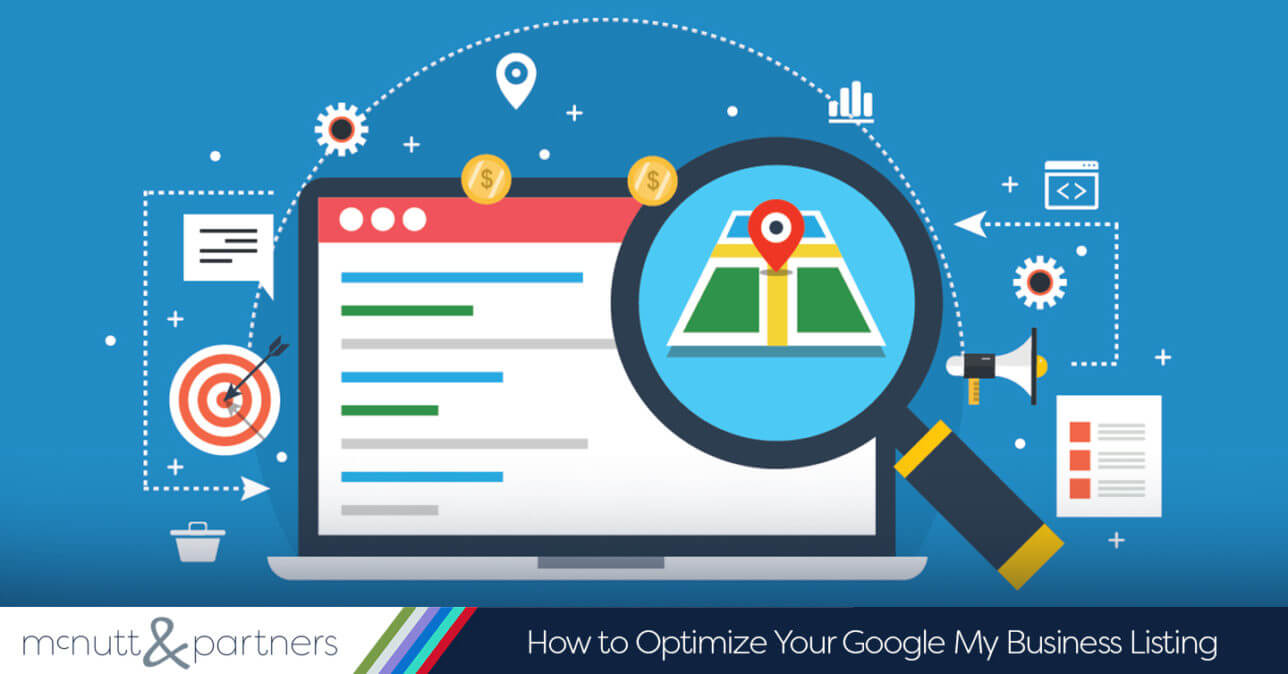
How do I claim a business on Google?
Congrats! You’ve decided to claim your business on Google and provide a fully-optimized, robust set of information to your customers and potential customers online. Great move. Here’s how you start the process from your computer or phone:
1.) Visit https://www.google.com/business/ to begin the process of filling out your profile. Keep in mind that you will need an active Google account to complete this process. If you do not already have a Google account, you can create one using your business email address. It’s important to use your business email address—or an email address you regularly check—because Google My Business will send you periodic notifications and updates about your listing via email.
2.) Next, enter your business’s address to locate it on a map. You can then select whether you’d like your business to appear on Google Maps. If you are a retail location, have a storefront or conduct business where customers will regularly be visiting your location, this is a must. Failure to complete this step means your business will not show up in Google Maps.
3.) Fill in all relevant business information. We cannot stress this enough—fill in everything. The more complete your profile, the more helpful it will be to searchers and the higher Google will rank it in the search results. Make sure you’re accurately completing every section to the best of your ability, including:
-
- Business name
- Physical location or office address
- Business phone number
- Business category
- Attributes (will vary depending on the category you select)
- Website URL
- Business description
- Hours of operation
- Booking information for appointments (if applicable)
- Menu (if applicable)
- Q&A
- Reviews (You will not fill this section out, but reviews about your business will appear in this section of your profile as they are left, so encourage your happy customers to leave them!)
- Photos (Photos added of your business in the future by others will also appear in this section of your profile alongside the photos you upload yourself.
4.) Verify your account. Your Google My Business profile will not be active or appear in search results until it is verified. You will need to verify your account by entering a PIN number that Google provides to you directly into the Google My Business online interface. You can get this PIN several different ways:
- Google can call your business phone number to provide the PIN number. They will send you an automated recording, so make sure you have a pen and paper handy to record the PIN number during the call so you can enter it into your profile afterwards.
- Google can text you the PIN number to your mobile device.
- Google can send you a physical postcard in the mail containing your PIN number. This method takes the longest because it relies on standard mail. Most postcards arrive within 14 days of the request being submitted.
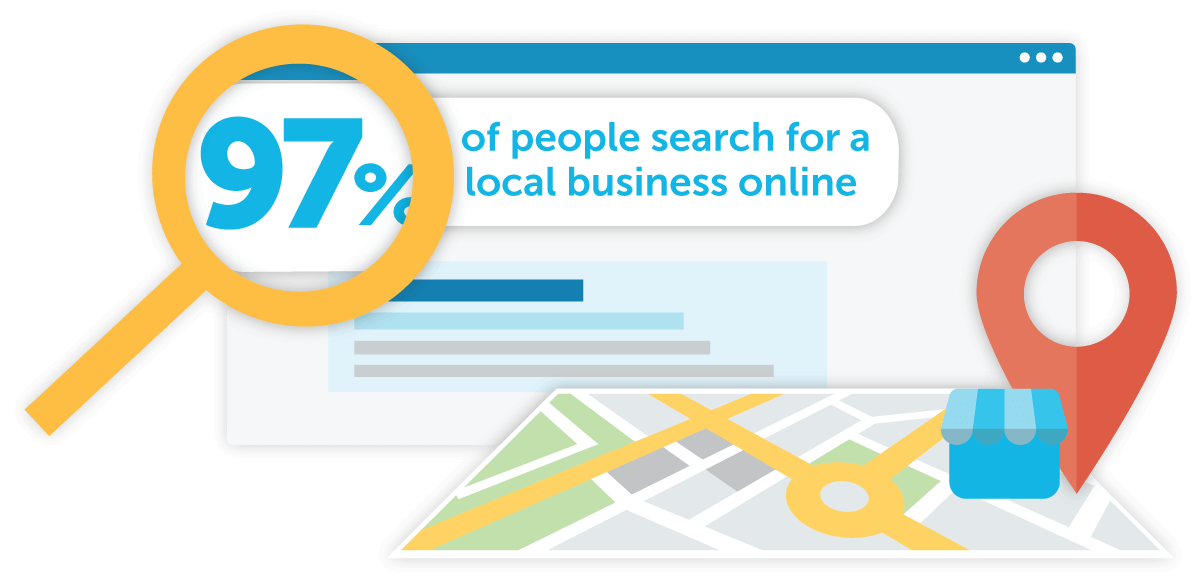
5.) Keep it updated! The only thing worse than not showing up online is showing up online with inaccurate or misleading information. Google will periodically suggest edits to your profile in an attempt to make things clearer for searchers, but you should always keep an eye on your own profile and update it if you make any major business changes. Are you closed for a major holiday? Has your phone number changed? Did your business move to a new location? If the answer to any of these is “yes,” update your profile. Remember that the Google My Business listing is often a potential customer’s first touchpoint with your business, so you want to make sure your information is up-to-date and accurate at all times.
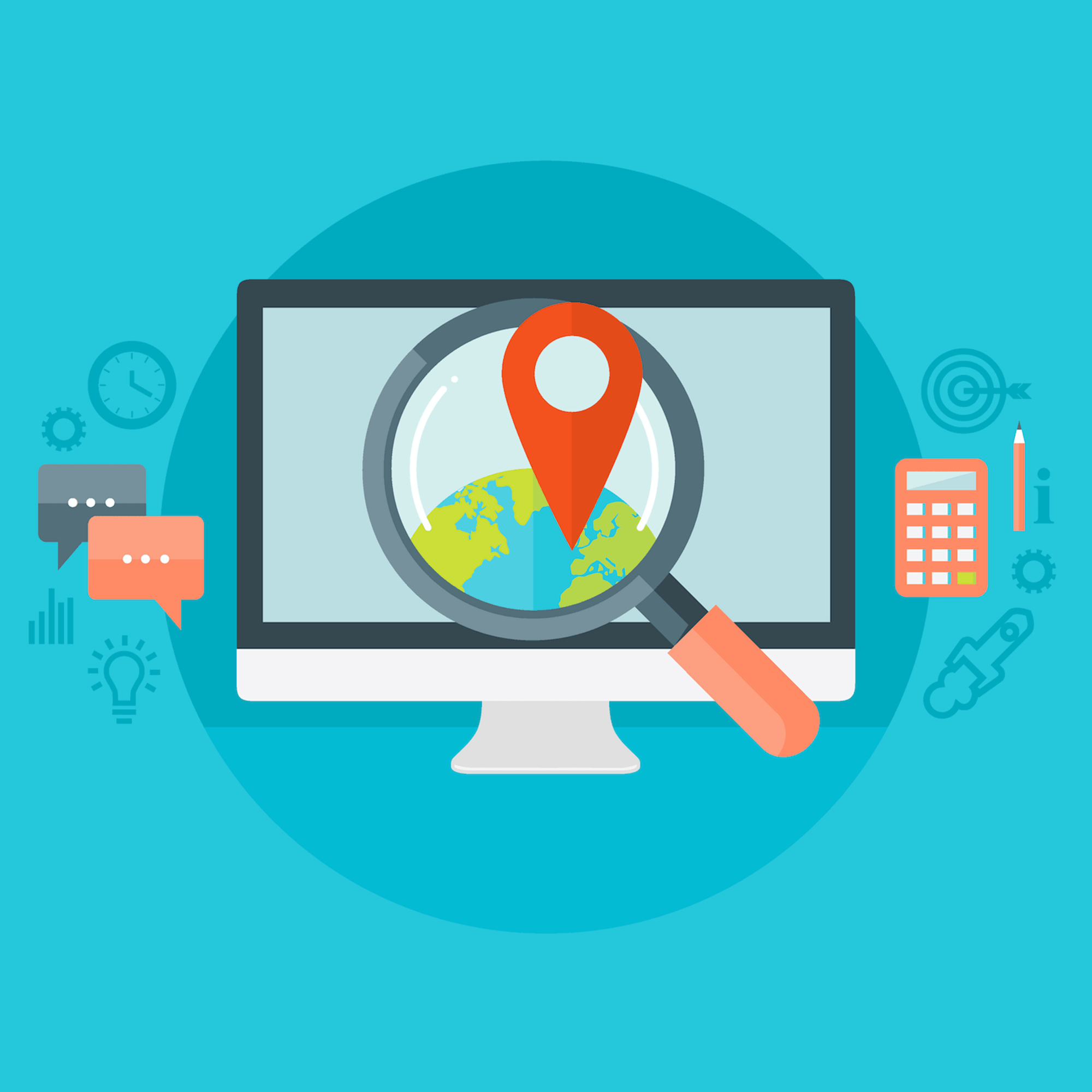
How to claim your Google My Business listing if it’s been claimed by someone else
It can be alarming if you search for your business on Google, find the listing, click “Own this business?” and see that someone else has claimed your business. Don’t worry! There’s a way to reclaim your listing.
If you see this message, it’s likely that the Google My Business listing was claimed by another employee without your knowledge. Reach out to current and former employees and ask if they have access to it and for them to transfer ownership to you using their Google My Business account.
If someone outside of your business has wrongfully claimed your listing, click on the “Own this business?” button on the listing page and request ownership from there by clicking the “Request ownership” button. This will send an ownership request to the current owner’s email. The current owner will have seven days to respond to your request.
If the owner grants you access, you’ll become the owner and can remove them. If the owner denies your request or doesn’t respond in time you can appeal. To do this, find the confirmation email you received after you requested access and click “View request” then “Appeal”.
This will allow you to verify the Google My Business listing via postcard. Once you receive the postcard, enter the pin into your Google My Business account and you will become the owner of the listing.
If all else fails, you can always send a message directly to Google through their help center and submit the contact form explaining your situation. Google will request ownership on your behalf and have the ownership transferred.
Conclusion
There, that’s it. Pretty simple but incredibly helpful for your business. I’d strongly recommend spending some time in Google My Business and beefing up your profile. Try adding some nice imagery, Q+As and ask clients to leave you reviews (hopefully all good).
